SE の雑記 さんが MSSQL Tiger Team の SQL Server Performance Monitoring and Baselining をツイートされてました。これは楽しそうですね。
MSSQL Tiger Team からパフォーマンスモニタリングのためのツール一式が公開されています https://t.co/wDabK9rM3x
— Masayuki Ozawa (@Masayuki_Ozawa) August 14, 2016
MSSQL Tiger Team のブログです。
blogs.msdn.microsoft.com
早速試してみましょう。とりあえず、全部ダウンロードしてしまいましょう。
github.com
こんな構成です。
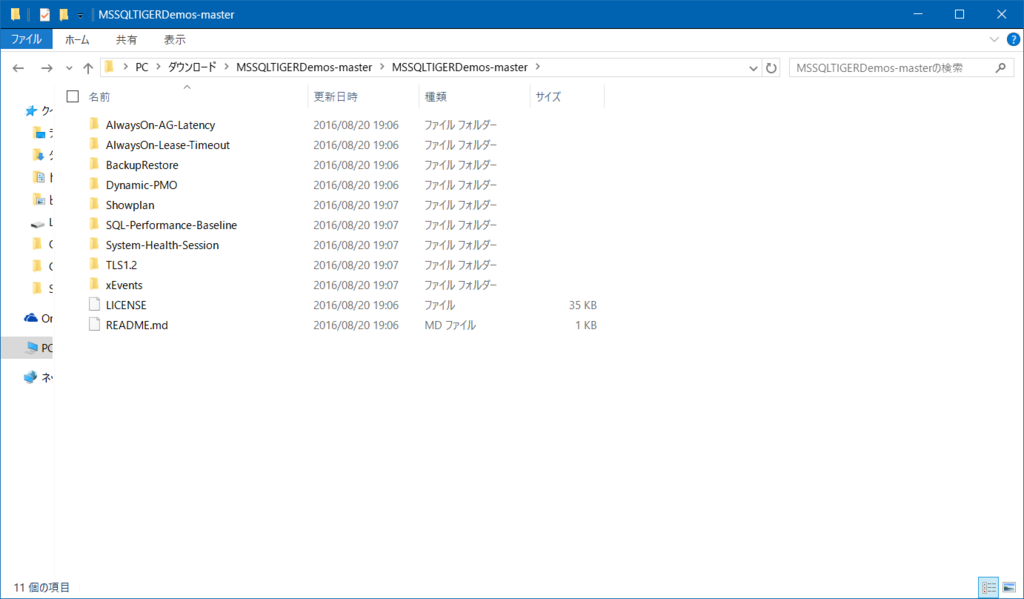
SQL-Performance-Baseline を開きます。

Readme.txt を開いてみましょう。セットアップの手順が記載されています。1 から順番にやっていきましょう。
The attachment contains the following files
Data Collection
T-SQL Scripts
CREATEDATABASE, CREATEOBJECTS & CREATECOLLECTIONJOB -> these t-SQL script creates the database dba_local & schema & SQL Agent Jobs required for performance data collection. These SQL scripts needs to be ran on all the sql instance which needs to be monitored
Powershell Scripts
Get-SQLPerfCounters, Out-DataTable, Write-DataTable -> These Powershell scripts needs to be copied to location C:\Scripts\ which is used for Perfmon data collection. These script needs to be copied on all the target server which needs to be monitored & should be copied to the folder C:\Scripts
SQL Performance baselining Reports & Xevent Reports (SSRS Reports)
The SSRS Reports should be deployed on the central SSRS server which should be greater than SQL 2012.
You can follow the steps mentioned below to set it up in your environment.
Data Collection Steps for each SQL Instance to Monitor
1. Connect to SQL instance to monitor
2. Run CREATEDATABASE.sql
3. Run CREATEOBJECTS.sql
4. Run CREATECOLLECTIONJOB.sql
5. Copy PS Scripts in the folder C:\Scripts
6. Check SQL Agent JOBs History to see if it runs successfully
7. Repeat for each SQL Instance you want to monitorSetting up & Deploying Reporting
8. Deploy the SSRS Reports & see if data populates in the reports.
- Run CREATEDATABASE.sql

- Run CREATEOBJECTS.sql

- Run CREATECOLLECTIONJOB.sql

- Copy PS Scripts in the folder C:\Scripts

- Check SQL Agent JOBs History to see if it runs successfully

- Repeat for each SQL Instance you want to monitor
色々と実行しましょう。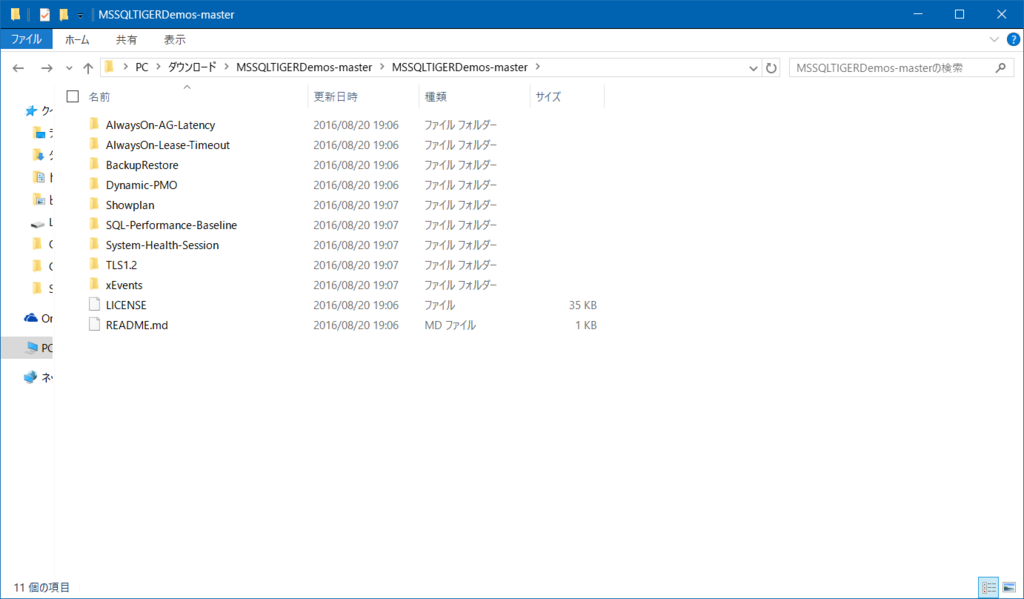
- Deploy the SSRS Reports & see if data populates in the reports.
SQL Server のインストールされた環境で、下記の URL を実行します。(サーバ名はインストールされた環境に応じて変更してください。)
http://localhost/Reports/browse/

SQL-Performance-Baseline フォルダの Report.zip に rdl ファイルがいくつか格納されています。それらのファイルを SSRS にアップロードします。

レポートをクリックするとパフォーマンスに関する情報を参照することができます。


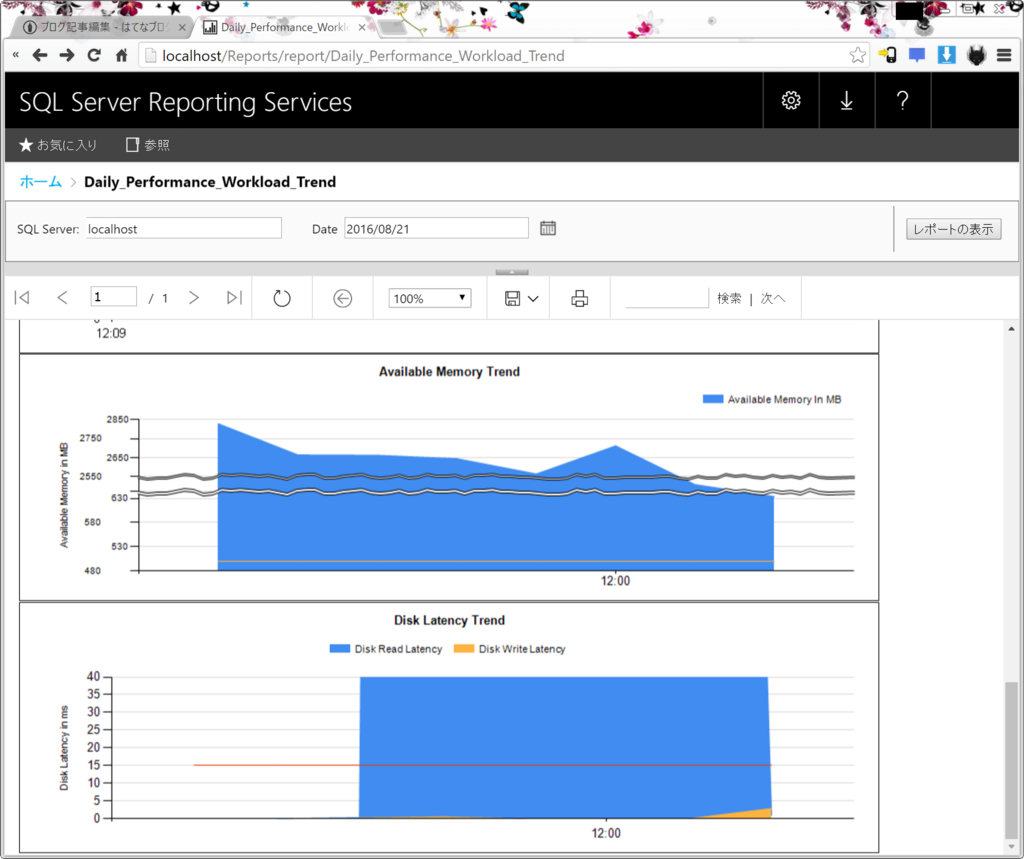
いいサンプルがあると、色々勉強になりますね。
USB Type-C も買ってみる。

Qtuo Type C To Micro USB 100CM 接続コネクタ 変換ケーブル 充電ケーブル 高速データ転送 変換アダプタ
- 出版社/メーカー: Qtuo
- メディア: エレクトロニクス
- この商品を含むブログを見る
Lenovo 900S の充電に使えないかな。
